Extend partition for ubuntu 20.04 vmware VM
This post shows you how to extend filesystem partition for Ubuntu 20.04 VM using Gnome Disks . Vmware workstation is used as example for this tutorial.
Please be noted backup your data is advised before resize partition.
1.Shut down your Ubuntu Vm
2.Extend disk capacity for your VM in VMware
-
select your VM then click
Edit virtual machine settings -
click
Hard Disk -
click
Expand -
change disk size for you vm
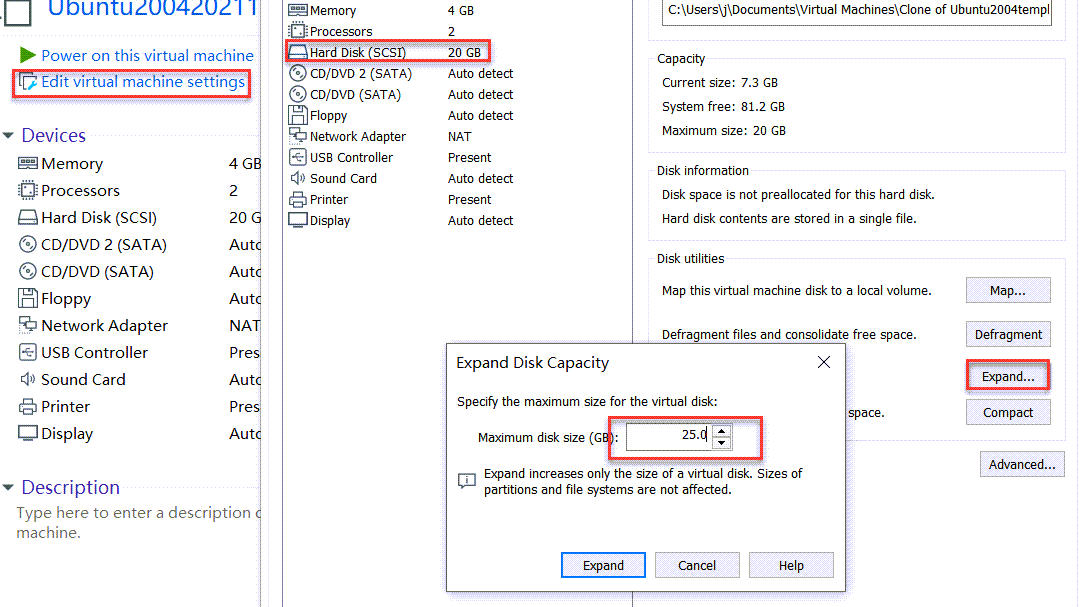
3.Power on you VM
4. Open Gnome Disks from “Activities”
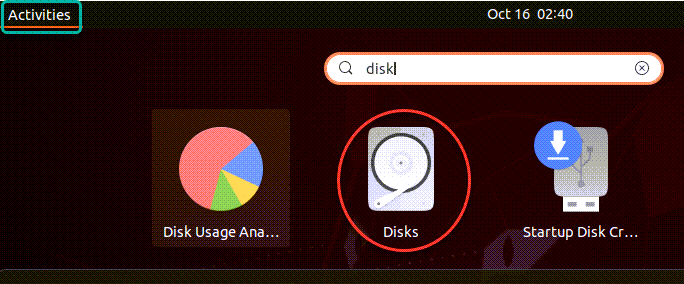
5.Extend size for extended partition first
An extended partition is partition that can be divided into additional logical partitions , here I only have one logical partition which is “/” or root. Only after resizing extended partition then we are able to resize logical partition(s)
Here we can see there are 5GB free space there.
-
select
Extended partition -
click
gear buttonthenResize
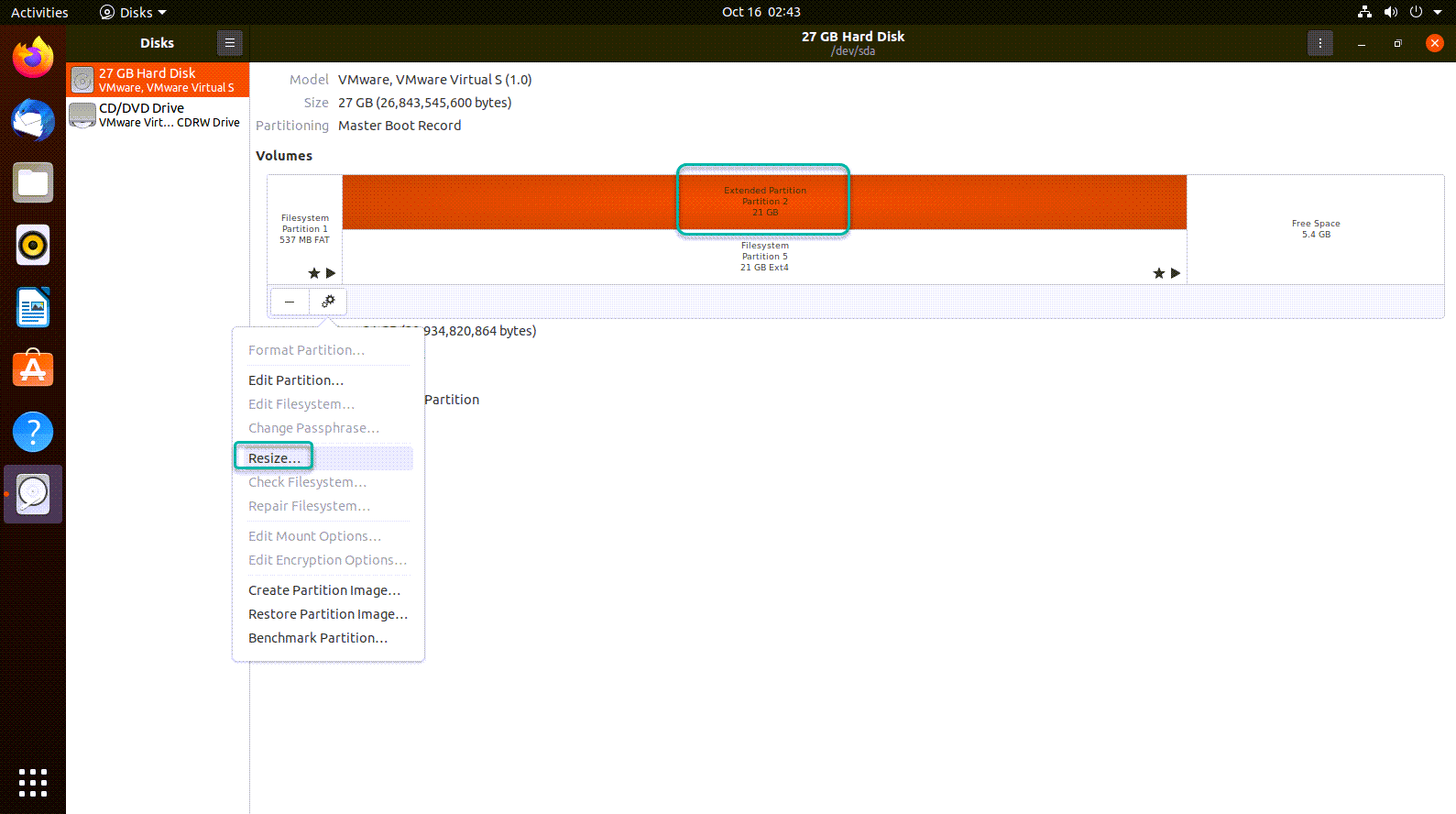
3.Resize extended partition by dragging the button
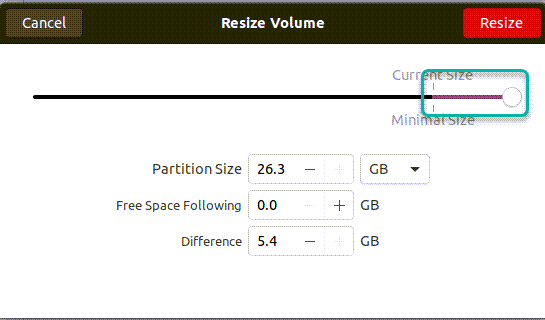
6.Extend specific partition
Similarly , follow below steps to extend filesystem partition for you Ubuntu
-
Select the partition you want to extend
j@ubuntu:~$ df -h / Filesystem Size Used Avail Use% Mounted on /dev/sda5 24G 7.0G 16G 31% /I’m extend root partition , so I choose
Filesystem Partition 5 -
Click the
gearbutton thenresize -
Resize partition size to proper size
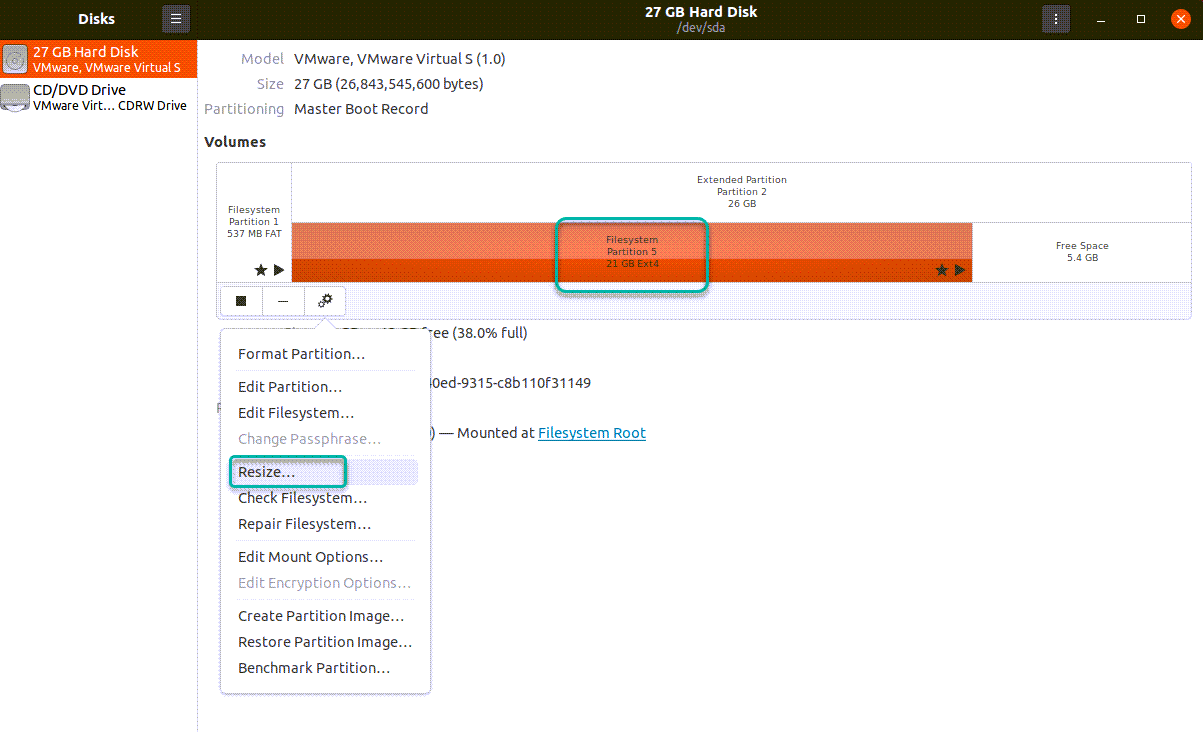
Conclusion
Now I have showed you how to extend filesystem partition for Ubuntu 20.04 Vmware virtual machine by use Gnome Disks utility.
But for Ubuntu server there is no DE like Gnome installed , so next post will be How to extend ubuntu partition in command line.